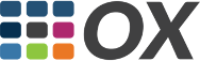Welcome to our comprehensive guide on managing databases using cPanel. This article will help you understand how to create, manage, and optimize your databases effectively.
1. Accessing MySQL® Databases in cPanel
To start managing your databases, you need to access the MySQL® Databases feature:
- Log in to your cPanel account using yourdomain.com/cpanel (replace "yourdomain.com" with your actual domain).
- Enter your username and password provided by your hosting provider.
- In the main cPanel dashboard, locate the Databases section and click on MySQL® Databases.
2. Creating a New Database
To create a new database:
- In the MySQL® Databases interface, locate the Create New Database section.
- Enter a name for your new database.
- Click the Create Database button to finalize the creation.
3. Creating a Database User
To create a user for your database:
- In the MySQL® Databases interface, locate the Add New User section.
- Enter a username and password for the new user.
- Click the Create User button.
4. Assigning a User to a Database
To grant a user access to a database:
- In the MySQL® Databases interface, locate the Add User To Database section.
- Select the user and database from the dropdown menus.
- Click the Add button.
- On the next screen, select the privileges you want to grant to the user and click Make Changes.
5. Managing Database Users
You can manage your database users and their privileges:
- In the Current Users section, you can see a list of all database users.
- To change a user's password, click the Change Password link next to the user.
- To delete a user, click the Delete link next to the user.
6. Managing Databases with phpMyAdmin
phpMyAdmin provides a web interface for managing your MySQL databases:
- In the Databases section, click on phpMyAdmin.
- Select the database you want to manage from the left sidebar.
- Use the interface to perform tasks such as creating tables, inserting data, running SQL queries, and more.
7. Backing Up and Restoring Databases
It's crucial to regularly back up your databases:
Backing Up a Database
- In the Backup section of cPanel, click on Download a MySQL Database Backup.
- Select the database you want to back up and click Download.
Restoring a Database
- In the Backup section of cPanel, click on Restore a MySQL Database Backup.
- Choose the backup file from your computer and click Upload.
Conclusion
cPanel provides a robust set of tools for managing your MySQL databases efficiently. By familiarizing yourself with these features, you can ensure that your databases run smoothly and securely. If you have any questions or need further assistance, please contact our support team.
Happy Database Managing!